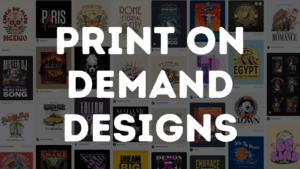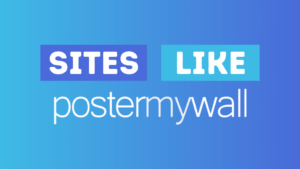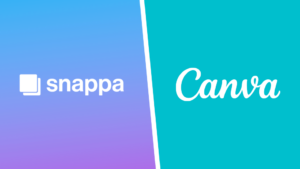Not sure what online design software is better – Canva or Piktochart? Or simply curious about the differences between the two tools?
Canva and Piktochart are two popular online design tools that offer users the ability to create professional-looking designs all within their browser and with no design experience needed.
Below we’ve covered the top level differences between Piktochart and Canva to help you make an informed decision on which tool is best for you.
Let’s get into it.
Jump to a specific section:
Overview
Here’s a top level comparison of the two products:
| Canva | Piktochart | |
|---|---|---|
| Pricing (Monthly) | $12.95 /M USD | $29 /M USD |
| Pricing (Annual) | $119.99 /Y USD | $168 /Y USD |
| Pro plan free trial | Yes (30 days) | No |
| Beginner friendly | Yes | Yes |
| Free templates | 250,000+ | 2 free downloads |
| Templates | 600,000+ | 1,800+ |
| Image library | 100 MM+ | 3 MM+ |
| Free storage | 5GB | 100MB |
| Paid storage | 1TB | 100 – 200GB |
| Video & animation | Yes | Yes |
| Background remover | Paid feature | No |
| Quick design resize | Paid feature | No |
| Drawing tool | Yes | No |
| Integrations | Many (e.g. Pexels, Google Maps, YouTube, Giphy, Smart Mockups, & many more) | Pexels, Microsoft Excel, Google Sheets, Google Drive, Zoom |
| Social scheduling | Yes | No |
| Publish to social | Yes | No |
| Team collaboration | Yes | Yes |
| Customer support | Yes | Yes |
| Help guides & tutorials | Yes | Yes |
| Mobile app | iOS & Android | No |
| Go to Canva | Go to Piktochart |
Which is the best tool?
We’ll update this article with a full breakdown and comparison of the various aspects of the two online design tools, but for now based factors such as overall value for money, ease of use, template range, and more we’d recommend investing your time and money into Canva.
As an all round online graphic design software Canva is quite a bit ahead of Piktochart currently. Canva simply has a lot more to offer when it comes to their template range, video creation, social media content, additional tools, and third party integrations that make it so easy to create stunning designs.
However, if you’re looking to create infographics and presentations that feature visually appealing charts, maps, and other data visualizations then Piktochart is a great tool. Those two categories are by far this strongest parts of Piktochart’s offering and their tools, templates, and features make it very easy to create and share them.
Piktochart also has a few video editing tools that aren’t currently available on Canva.
What are Canva and Piktochart?
Canva and Piktochart are both online graphic design tools that allow you to create designs, videos, and edit photos with ease. No matter what your design experience it’s a total breeze to jump onto to either tool and get creating immediately.
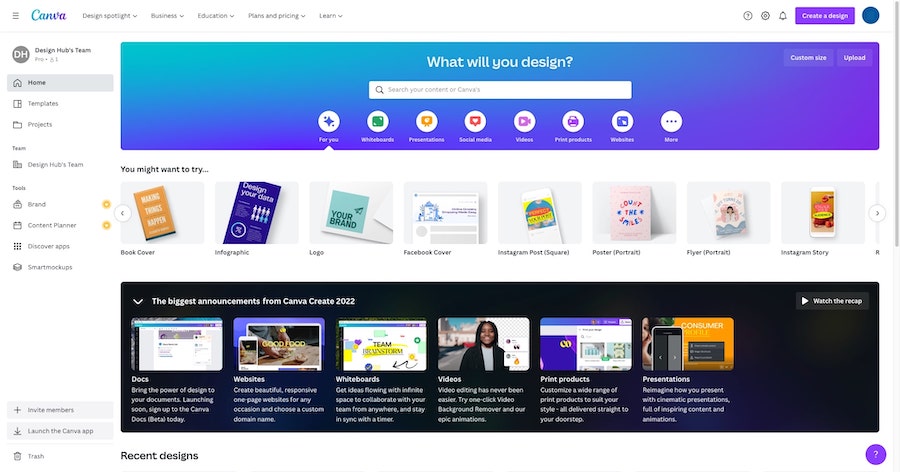
Both products allow you to create designs from a blank canvas or utilize their range of pre-made templates that cover a broad range of categories (although Canva’s offering is much larger at the moment).
Piktochart started life off as primarily an infographic maker and this remains one of their strongest areas (although they’re improving in other areas too) whilst Canva is an all round design tool suitable for hobbyist designers all the way up to business users.

Both products are extremely user-friendly and have simple and intuitive user interfaces that most people should have no problems adapting to very quickly.
They also a range of additional tools that make creating designs even quicker such as background remover, design resize, filters, effects, animations, and so much more.
Templates
Here are some of the main template categories available on both tools:
| Canva | Piktochart | |
|---|---|---|
| Instagram templates | 400,000+ | 200+ |
| LinkedIn templates | 13,000+ | 100+ |
| Facebook templates | 190,000+ | 150+ |
| Twitter templates | 9,000+ | 100+ |
| Infographics | 4,500+ | 260+ |
| Resumes | 11,000+ | 15+ |
| Schedules/Planners | 11,000+ | 20+ |
| Posters / Flyers | 90,000+ | 250+ |
| Presentations | 12,000+ | 150+ |
| Proposals | 1,400+ | 15+ |
| Newsletters | 3,500+ | 10+ |
| Visualizations | 9,000+ | 300+ |
| Brochures | 3,000+ | 20+ |
| Reports | 1,700+ | 60+ |
Canva and Piktochart both offer plenty of great-looking predesigned templates in similar categories. However, as you can see Canva has plenty more templates to offer in almost every category. If you want a plethora of choices when it comes to templates, Canva is the best option.
Canva also has plenty of template categories that aren’t currently covered on Piktochart:
Templates unique to Canva
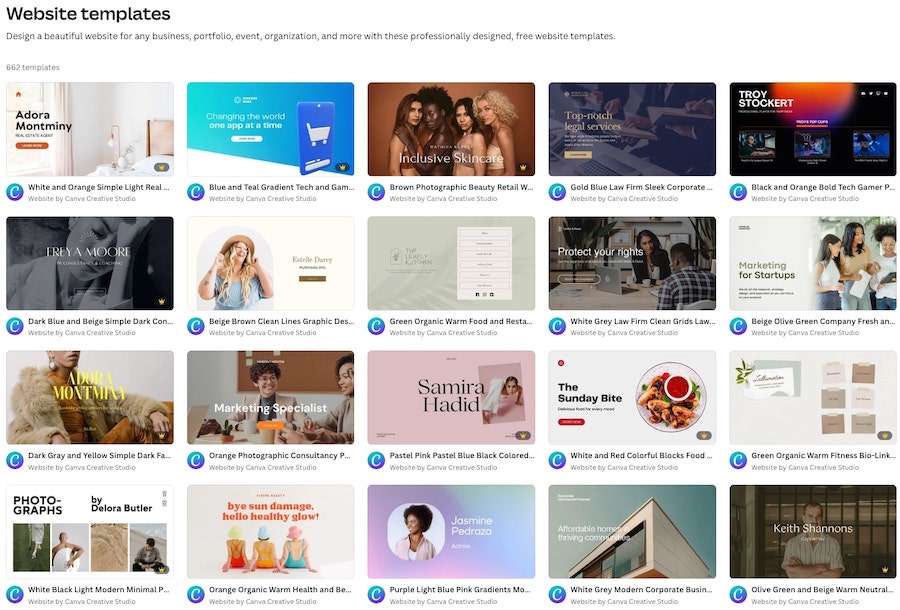
Here are a few examples of template options unique to Canva:
- Magazines & magazine covers
- eBooks & covers
- Catalogs
- Album covers
- Whiteboards
- Websites
- Logos and animated logos
- TikTok videos
- Podcast covers
- T-shirt designs
- Mug designs
- Mockups
- Video collages
- YouTube graphics
- Twitch graphics
- And even more!
Templates unique to Piktochart

We couldn’t find any unique template categories on Piktochart that aren’t currently available on Canva too.
However, as mentioned previously, when it comes to video editing Piktochart does offer some unique tools and photo effects that can’t be found on Canva at the moment such as:
- Video subtitles
- Auto video transcriptions (60 languages)
- Convert video transcripts into blog posts
Related articles
Related comparisons
- Adobe Express vs Canva
- Visme vs Canva
- Postermywall vs Canva
- Snappa vs Canva
- Flipsnack vs Canva
- Placeit vs Canva
- Crello vs Canva
- GoDaddy Studio (Over) vs Canva
- Canva vs PicMonkey
- Venngage vs Canva
Wrapping things up
This article will be expanded into a full review of how Piktochart and Canva compare, so stay tuned for that.
In the meantime, we hope this comparison article helped you!
Piktochart is a fantastic tool, particularly for users looking to make infographics and presentations, but at the moment Canva is a little bit ahead as a fully fledged online design software.
Why not try both out for yourself to see which one suits your needs.
Enjoy getting creative, and let us know in the comments which tool you prefer and why!