Looking to create a logo for your brand but not quite sure which online logo makers out there is the one to go for? Lucky for you we’ve tested all the major logo makers and put together a list of the best ones so you can get on with creating your logo.
We’ve ranked them from strongest to weakest in terms of the final quality and design of the logos and the ease of use and functionality of the tools, but every logo maker mentioned deserves its place on the list.
But first, why use a logo maker?
- Reason #1: It’s affordable to create your logo
- Reason #2: You don’t need any design skills or experience
- Reason #3: It’s quick – you can create your logo in a few minutes
Use the links below to jump to a specific section:
1. Placeit
2. Canva
3. BrandCrowd
4. Wix Logo Maker
5. Design Evo
6. Logodesign.net
7. Fotor
8. Adobe Express
9. Logo Genie
10. Graphic Springs
11. Onlinelogomaker.com
#1 Placeit Logo Maker
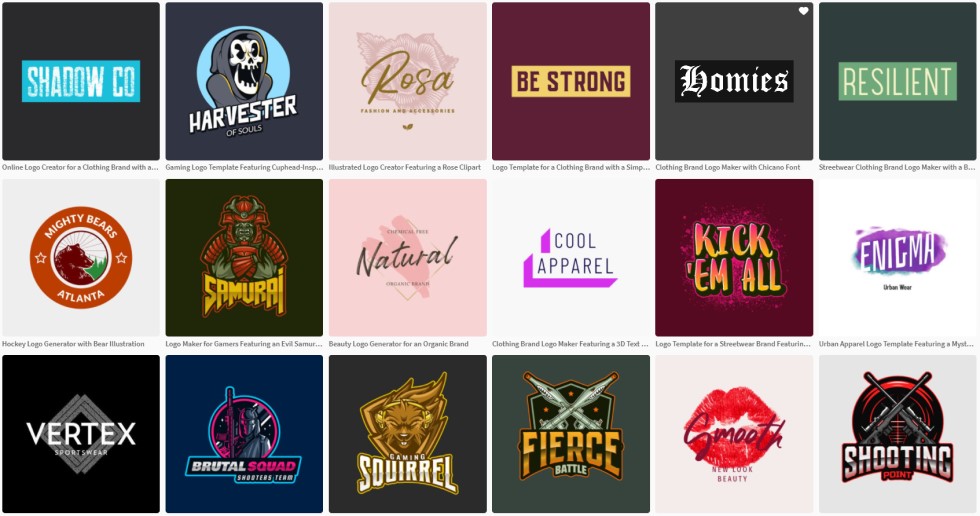
Placeit is much more than just a logo maker. They have a gigantic toolkit of tools that can help you create various designs, but their logo maker is one of the best around in terms of the quality and the uniqueness of the logos you can create.
They have thousands of high-quality logo templates which can use to start off your logo design, this makes things really easy for you. The logo templates also cover most of the major industries (and lots of small ones too) so you’re bound to find plenty that suite your niche.
The tool doesn’t have an abundance of features but it has enough customization options to allow you to create something unique to you and your brand. You can easily change the icons, colours, layout, and more in a matter of seconds.
Read our full Placeit logo maker review for more details.
Steps to create your logo:
- Enter your brand name
- Choose your industry
- Select your brand colours
- Pick a logo template you like
- Customize it to your liking
- Download it!
Logos we made with Placeit:


Pricing:
- Individual logo: $39.95
- ‘Free’ with Placeit’s monthly subscription plan ($14.95 for one month with unlimited downloads of all their templates)
What we like:
- Awesome Templates to start your design from
- Easily find logos in specific categories (e.g. gaming, fashion, etc.)
- You can create something that looks professional in seconds
- Intuitive and easy to learn interface
- Good price for a logo (if you get a months subscription)
Overall, it’s a fantastic logo design tool for anyone looking to create a really professional-looking design (at a good price), no matter what niche you’re in and your design experience.
#2 Canva Logo Maker
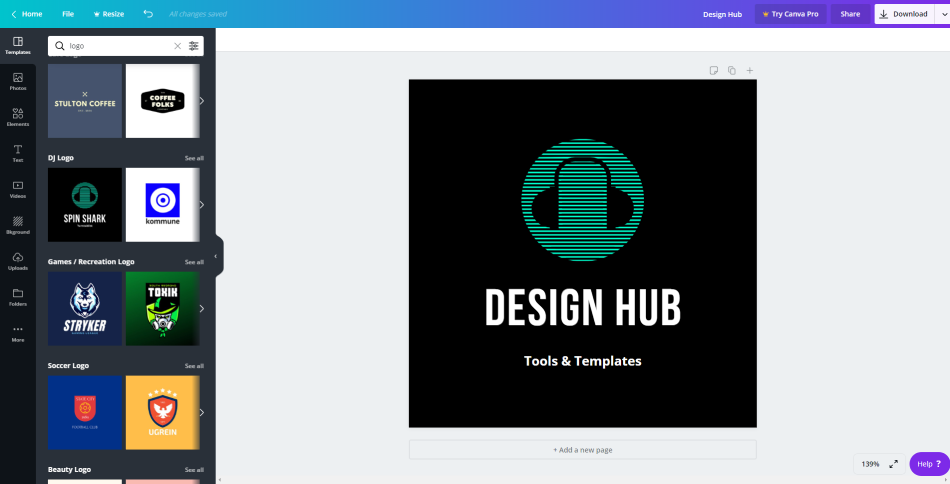
Like Placeit, Canva does a lot more than simply help you create logos. They have a whole bunch of other templates such as social media templates, templates for YouTubers, videos, the list goes on.
Their logo maker is one of the best and certainly lets you create some great designs with ease. You can read our full Canva logo maker review here.
One of the best parts of using Canva is that they offer a lot of gorgeous free templates that can be downloaded as a PNG file, including logo templates. There is a decent amount of free template options you can use for your logo design.
With Canva it is very easy to customize almost every aspect of your logo so you’ll have no problem getting the look and feel you’re after for your logo.
Steps to create your logo:
- Click on ‘Create a design’
- Enter custom dimensions (e.g. 1500x1500px) and click ‘create design’
- Search for ‘logo’ in the search bar
- Choose a template category that fits your niche (e.g. Gaming logos)
- Select a template you like
- Customize it to your liking
- Download it!
Logos we made with Canva:
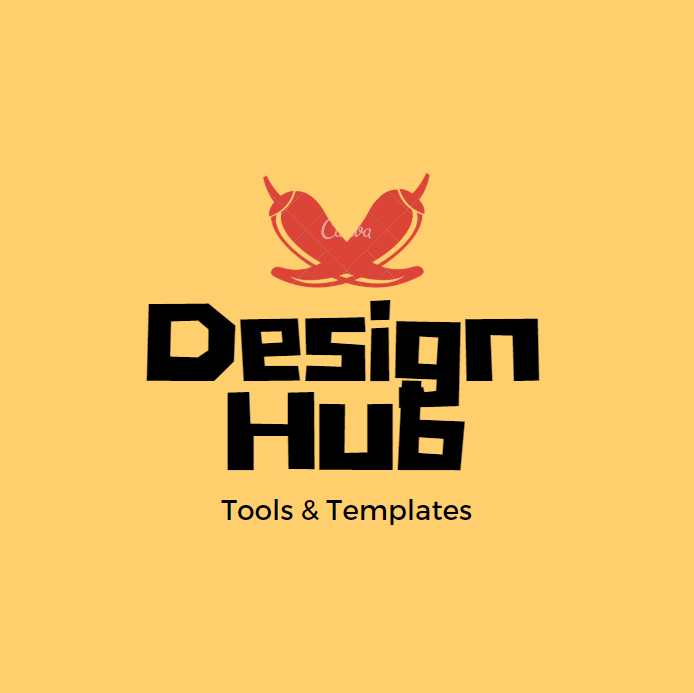

Pricing:
- Free (no transparent background unless you get the subscription)
- ‘Free’ with their monthly subscription plan ($13.99 for one month with unlimited downloads of all their premium templates)
What we like:
- Gorgeous templates to start your design from
- Easily find logos in specific categories
- Create something that looks professional in seconds
- Intuitive and easy to learn interface
- Awesome free logos!
Another fantastic logo maker for you guys to try out. And remember, you can even get a free logo if you’re looking to save your budget.
#3 Brand Crowd Logo Maker
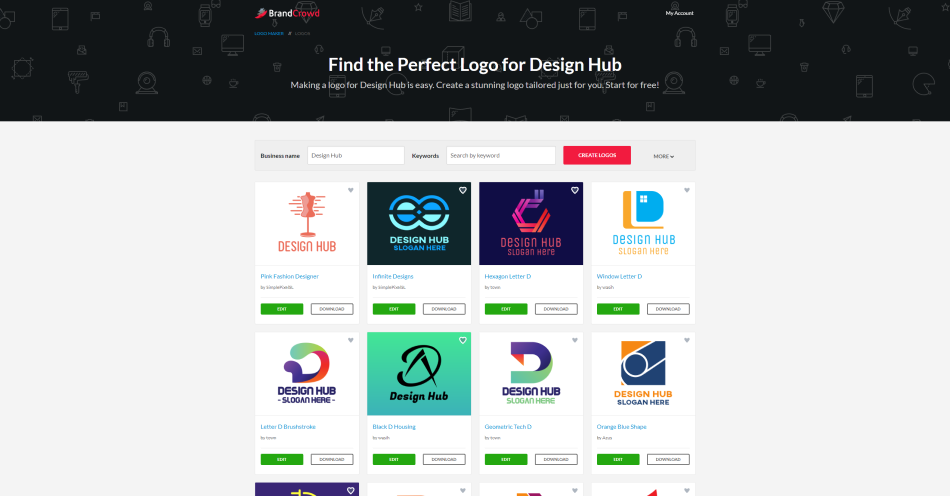
Next, we have Brand Crowd. Like Design Evo there are tonnes of templates to choose from so you’re bound to find a good batch of them that has the look and feel you’re going for (for your niche too).
Some of the logo templates are completely free (definitely not the best quality ones), you can edit them with their tool and you even download a high res version (1280 x 1024px).
We found the logo design interface less enjoyable to use than some of the others that have been mentioned on this list so far but it certainly isn’t a bad experience and the tool more than does the job and allows you to edit all parts of the logo with ease.
Like most of the logo makers tools, the goal of Brand Crowd is obviously to get you up and running with a logo very quickly. The easy to use interface and customizations will mean you’ll have your logo ready in no time.
You can read our full BrandCrowd logo maker review here.
Steps to create your logo:
- Enter your brand name (you’ll get initial results based on the words in your brand name)
- Enter a keyword to find logo templates for your niche (e.g. photography)
- Select a template you like and click ‘edit’
- Customize it to your liking
- Download it!
Logos we made with Brand Crowd:
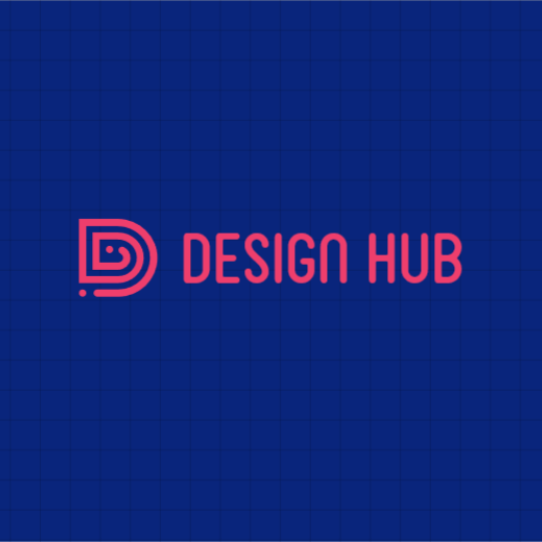

Pricing:
- Free (With the free templates you can download a 1280 x 1024px logo file)
- Standard logo pack: $45
- Premium logo plan: $25 p/month (You get logo files and access to other templates and features)
What we like:
- Easily find logos in specific categories
- Create something that looks professional very quickly
- Intuitive and easy to learn interface
- You can easily edit all parts of the logo
- Some good quality 100% free logos!
For anyone looking to build a logo (and a brand), Brand Crowd is another great option. You can even get a free logo if you’re looking to save your budget for other areas.
#4 Wix Logo Maker
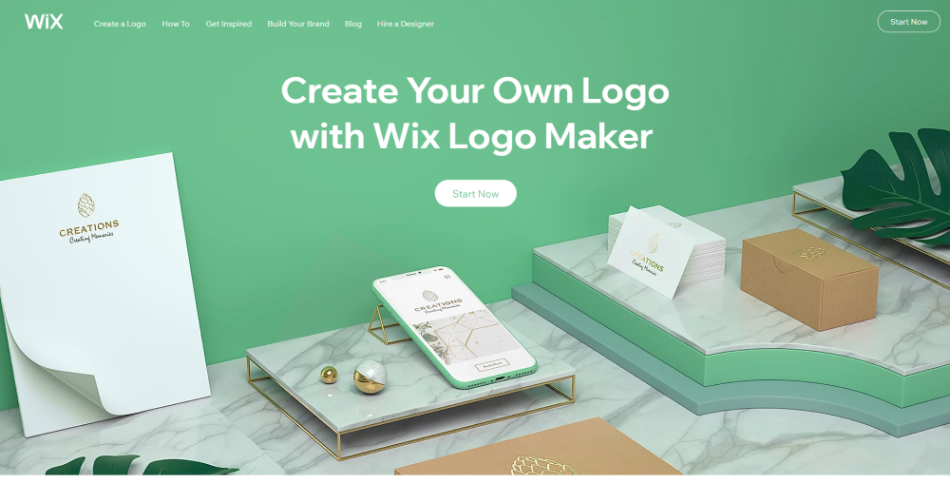
Wix isn’t just a website builder, they also have a logo maker as part of their toolkit so anyone (even if they have no design skills) can create a logo for their brand (and their website that Wix hopes you will create with their platform).
The logo maker is not bad, although somewhat limited in its customization options compared to some of the tools on this list. The actual quality of the logo designs also isn’t as good as most of the other tools that make up this list with some of the templates and icons looking a bit generic.
However, it is still a decent option when it comes to the logo makers currently online, and with a bit of effort on the tool, you can create some really good looking logos.
Plus, if you’re also looking to build yourself a website then you could kill two birds with one stone by using Wix (for your site and your logo). Read our full Wix logo maker review here.
Steps to create your logo:
- Go to the logo creator
- Enter your brand name (and tag line – optional)
- Tell the tool what your logo is for (e.g. Food blog)
- Choose how want your logo to look (e.g. modern, fun)
- Choose some logo designs you like
- Select where you want to use the logo (e.g. website, social media)
- Choose a logo template you like
- Customize it to your liking
- Download it!
Logos we made with Wix:

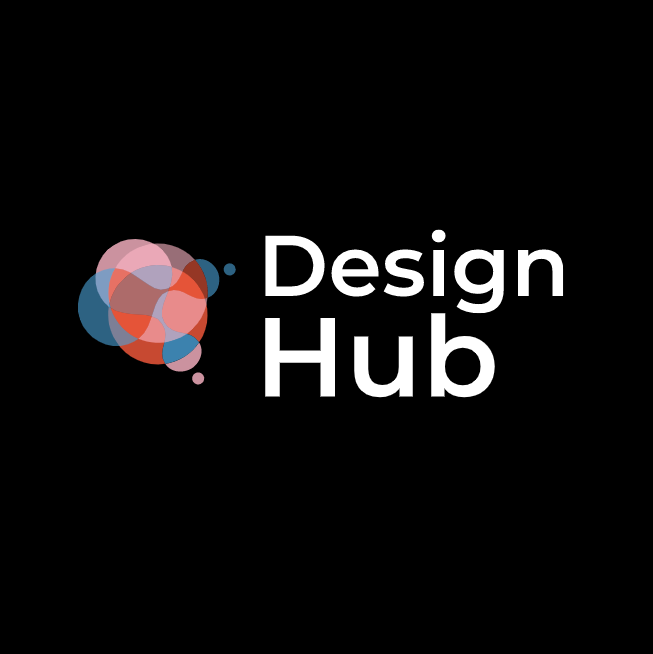
Pricing:
- Standard logo files: $20
- Advanced logo files: $50
What we like:
- The tool is integrated the Wix website builder – a good choice for existing Wix users
- The step-by-step wizard makes the process very easy
- Very easy to customize the templates
- Create something that looks professional very quickly
Wix logo maker is good but not great. If you’re a Wix user then it could be a good option for you to keep everything on the same platform. However, we would recommend trying out other tools on the list if you want something that looks more unique.
#5 Design Evo
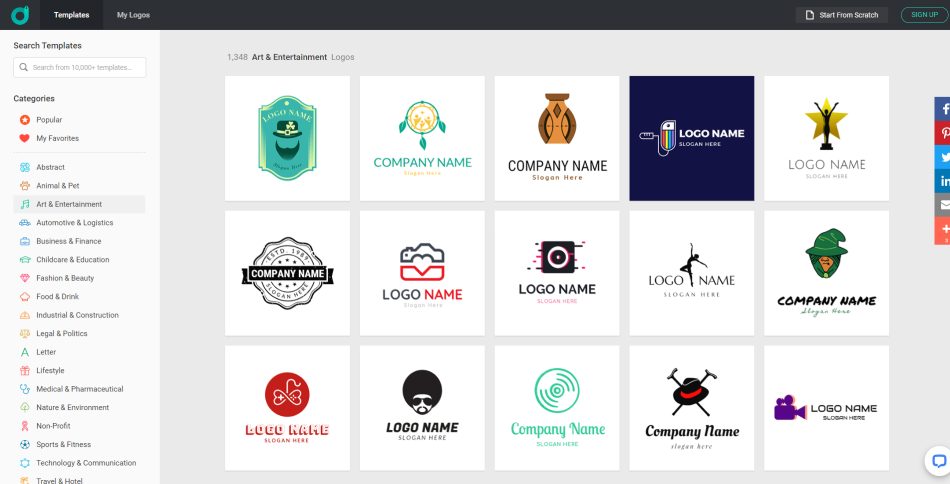
Next up is Design Evo, a tool that has so many templates you’re almost guaranteed to find a logo design that ticks all the boxes. Unlike Placeit Design Evo is solely a logo maker, and it certainly delivers in that regard. Its super simple and flexible interface will have you with a logo ready to go in no time.
The quality of the logo templates is fantastic. You can even download a free version of your logo design if you don’t want to pay, however, this isn’t recommended as you’ll only be able to get a low res version of the logo (300 x300px).
The folks at Design Evo have clearly done their utmost to create an extremely user-friendly and simple logo design tool that literally anyone can use. So, if you’re after a high-quality logo and want a stress free (and quick) way of getting one you can’t go wrong with Design Evo.
Steps to create your logo:
- Go to the editor
- Choose a template category that fits your niche (e.g. Animal & Pet)
- Select a template you like
- Customize it to your liking
- Download it!
Logos we made with Design Evo:


Pricing:
- Free low res logo (300 x 300px)
- ‘Basic’ logo package: $24.99
- ‘Plus’ logo package: $49.99
What we like:
- Lots and lots of templates to choose from
- Easily find logos in specific categories
- Really easy to edit any part of the logo
- Lots of quality font and graphic options
- Intuitive and easy to learn interface
Overall, Design Evo’s logo maker is an awesome addition to the list. The sheer volume of templates to choose from is incredible, and it’s very easy to quickly create a really high-quality logo.
#6 Logodesign.net
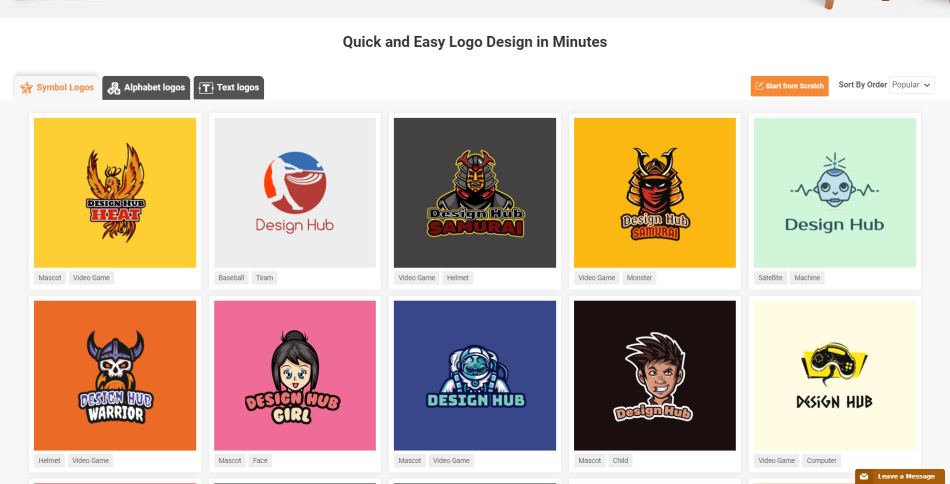
In at number 6 we have Logodesign.net which is a very flexible and easy to use logo maker. Like many others on this list, you can start your logo design off by using an existing template – they have plenty of great looking ones.
The quality of templates available is good but maybe not quite as good as some of the other logo makers on this list. However, there are still plenty of great templates available to select and base your design on.
Their editor allows you to easily adjust all the different elements of the logo and quickly structure the logo to fit the exact look you are after for your brand.
We think there are a probably a few better options out there when it comes to logo maker (above on this list), however, there’s no denying you can create some really great designs (very quickly and easily) using logodesign.net.
Steps to create your logo:
- Enter your brand name and industry
- Select a template you like
- Click ‘Edit and Download’
- Customize it to your liking
- Download it!
Logos we made with Logodesign.net:


Pricing:
- Free (can only download a 200x200px version though)
- Basic logo package: $39
- Standard logo package: $57
- Pro logo package: $97
What we like:
- Quickly see templates for your niche
- Easily filter through different logotypes (e.g. symbol, text, etc.)
- Good looking templates to start your design from
- Create something that looks professional in seconds
- Can add multiple text fields
- Intuitive and easy to learn interface
This is another fantastic logo maker and a great option for anyone looking to create an awesome logo. Give it a go and you’re sure to have a great looking logo in no time.
#7 Fotor Logo Maker
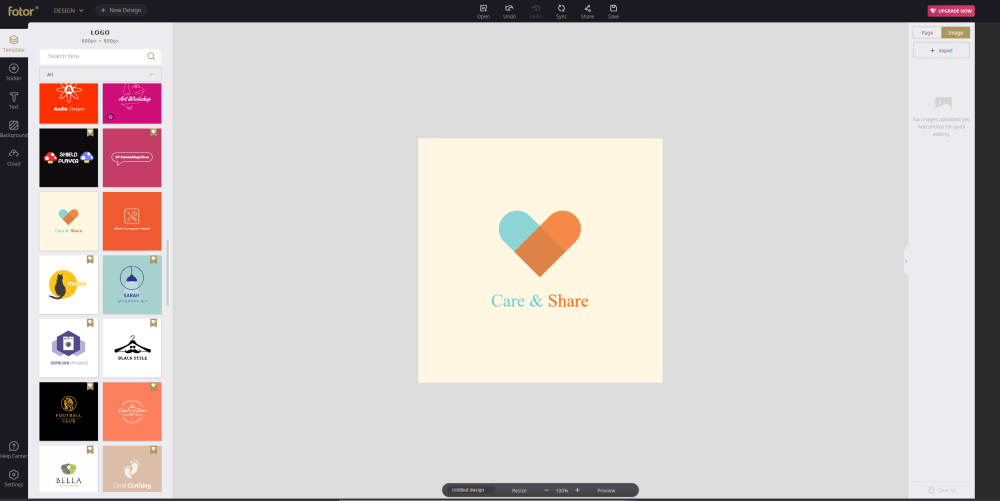
Fotor is also a tool where users can create all sorts of things from social media posts, banners, and a whole lot more. They’ve added logo templates to their ever-growing list, many of which look great (and unique)!
Like Canva, most of the templates are only available if you get their premium subscription but there are a few gorgeous templates for free, and they can be downloaded as a PNG file, and with a transparent background too!
Fotor, unfortunately, has nowhere near the number of templates as Design Evo, Canva and Placeit, but they do have a good number of high-quality logo templates you can use to start off your logo design, and customizing all parts of the logo is also super easy with their logo maker!
Steps to create your logo:
- Go to the Fotor design creator home screen
- Click ‘Custom size’ (put in your dimensions e.g. 1500x1500px)
- Search for ‘logo’ in the search bar
- Choose a template or search for one that fits your niche (e.g. food logo)
- Select a template you like
- Customize it to your liking
- Click ‘Save’
- Download it!
Logos we made with Fotor:
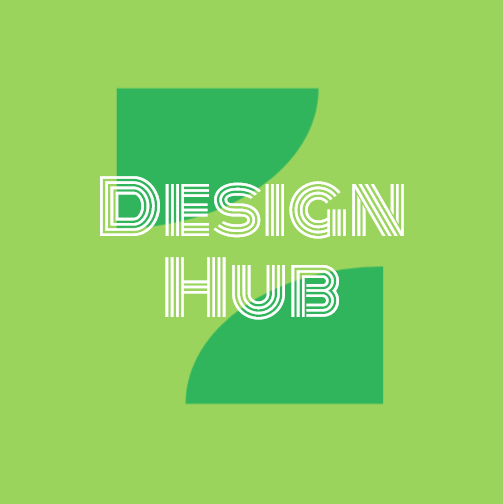

Pricing:
- Free – some of the logo templates are free to customize and download
- ‘Free’ with a Fotor subscription plan ($8.99 for a monthly subscription or $39.99 for an annual with unlimited downloads of all their premium templates)
What we like:
- Gorgeous templates to start your design from
- Customization is super easy
- Very Intuitive interface
- Lots of unique elements to use for your design
- Awesome free logos!
Fotor is a fantastic tool and they’re logo maker is no different. Let’s hope they continue to add more and more quality templates. But at least you can get a quality free logo for your brand so let’s not complain too much.
#8 Adobe Express
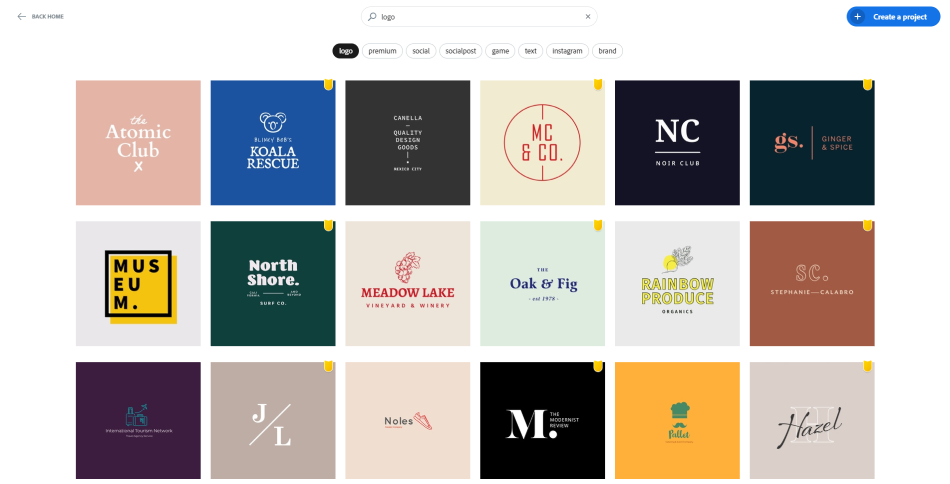
Adobe’s foray into the DIY design space has become Adobe Express. Like many of the other tools mentioned before on this list, it offers so much more than just the option to create logos. Their logo maker and logo templates are really good quality with a good number of templates to choose from.
What’s great is that they also offer a lot of gorgeous free logo templates that can be downloaded as a PNG file. You can also easily create their own logo from scratch using the tool and download it for free – perfect for those of you looking to be 100% unique.
The process of customizing the logo is very straightforward, there’s really no learning curve to it. It’s super simple to pick a logo template and dive right in. You’ll have your perfect logo in no time.
Read our full Adobe Express logo maker review.
Steps to create your logo:
- Go to your Express account home screen
- Click on ‘Create New Project’ (put in your dimensions e.g. 1500x1500px)
- Search for ‘logo’ in the search bar
- Select a free template you like and click ‘create’
- Customize it to your liking (remember to click ‘remove’ on the watermark)
- Download it!
Logos we made with Adobe Express:

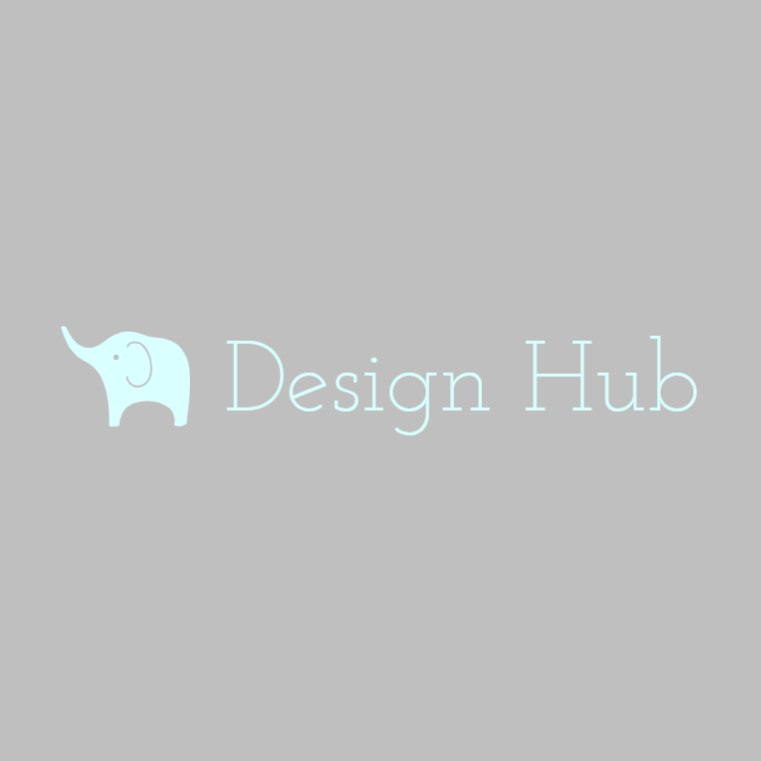
Pricing:
- Free (PNG file)
- ‘Free’ with their monthly subscription plan ($9.99 for one month with unlimited downloads of all their premium templates)
What we like:
- Gorgeous Templates to start your design from
- You can quickly create a professional-looking design
- The interface is very easy to navigate
- Awesome free logos! And you can download them with a transparent background (and no watermark)
Yet another incredible logo maker, and another way for you to grab yourself a free (and very high quality) logo. What are you waiting for?
#9 Logo Genie
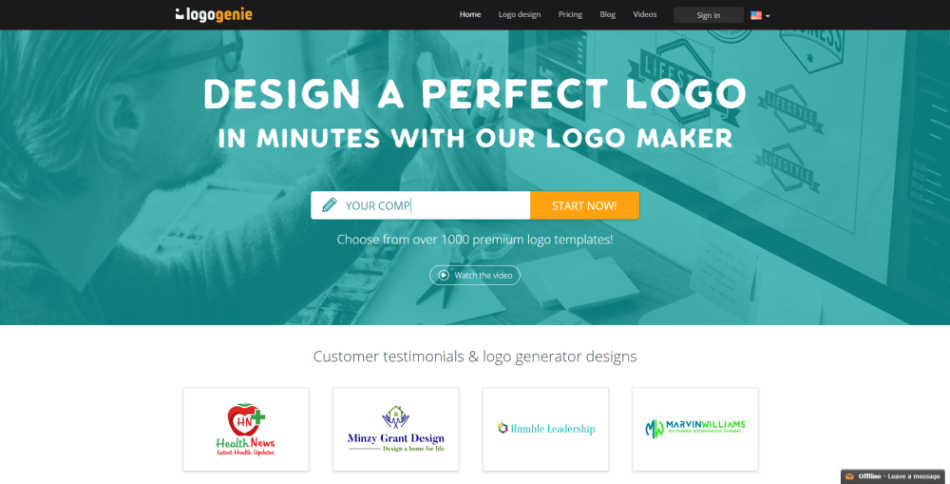
Logo Genie is a simple logo maker with a relatively intuitive and easy to learn interface. Creating a good looking logo really takes no time at all.
There are plenty of template options to start your design from, and you can easily filter through various categories to ensure you get templates that fit with your target niche.
The editor is very simple and the best part is that you can edit and customize every single element of the logo. This means easily changing the layouts, sizes, fonts, colours, etc. it’s a really user-friendly tool.
Overall, Logo Genie is still one of the best choices online when it comes to the available logo makers currently out there.
Steps to create your logo:
- Go to the logo creator
- Enter your brand name
- Pick a template category that fits your niche
- Pick a template you like
- Customize it to your liking
- Download it!
Logos we made with Logo Genie:
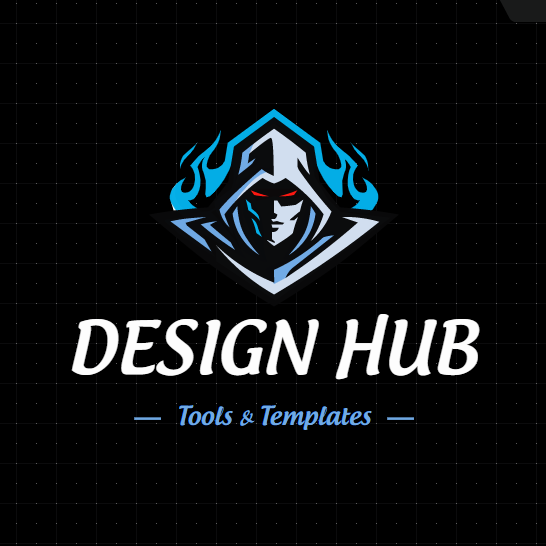

Pricing:
- Standard logo package: $24.90
- You can add on extras at a cost
- Exclusive logo option: $24.90 + $120
- Pro logo package: $99.99
- Platinum logo package: $199.99
What we like:
- Good templates to start your design from
- Easily find logos in specific categories
- Create something that looks professional very quickly
- Can customize every inch of the logo very easily
Overall, Logo Genie is a really good logo creator. If you’re looking to quickly create a nice looking logo for your brand then it could be just what you’re looking for.
#10 Graphic Springs Logo Maker
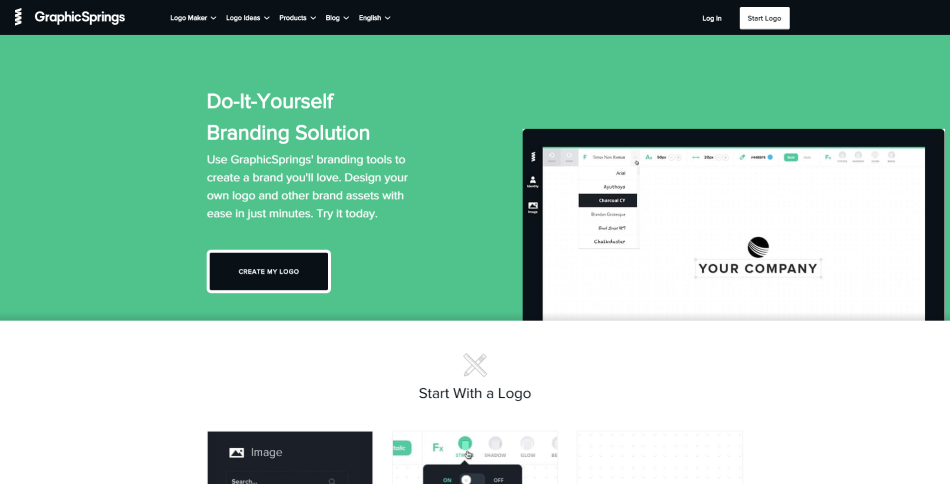
Graphic Springs is a simple logo maker with a relatively intuitive and easy to learn interface. It takes no time at all to create a good looking logo with their tool.
They have a lot of good quality template options to start your design of from, and you can easily filter through various categories to ensure you get templates that fit with your target niche.
The different elements that make up the logo can easily be altered and customized to create your own unique design but we felt that their interface probably isn’t quite as smooth as some of the others on this list.
Steps to create your logo:
- Go to the logo creator
- Enter your brand name
- Choose a template category that fits your niche (e.g. Fashion & Beauty)
- Pick a template you like
- Customize it to your liking
- Download it!
Logos we made with Graphic Springs:
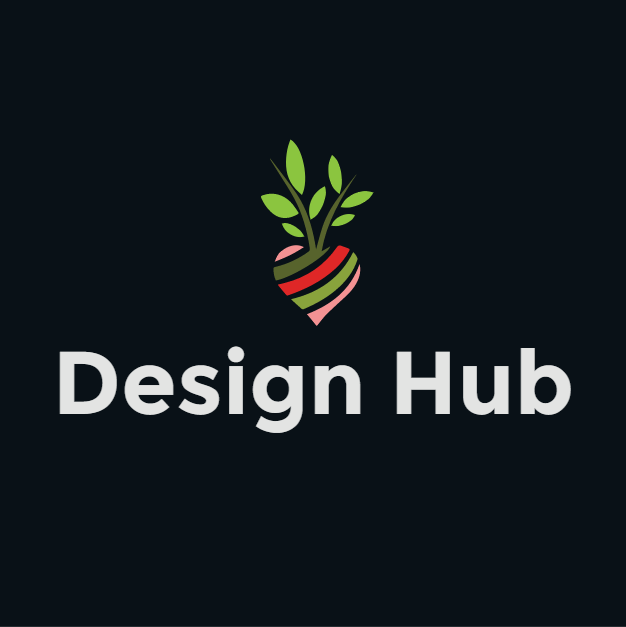
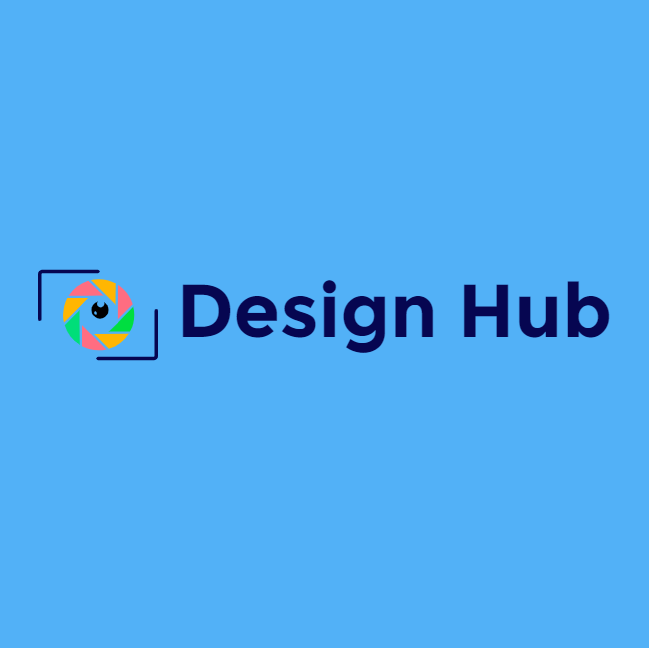
Pricing:
- Basic logo package: $19.99
- Standard logo package: $39.99
- Pro logo package: $99.99
- Platinum logo package: $199.99
What we like:
- Good templates to start your design from
- Easily find logos in specific categories
- Create something that looks professional very quickly
Overall Graphic Springs is still a pretty good choice when it comes to the available logo makers currently available online. However, we would say that there are a few better options above on the list.
#11 Onlinelogomaker.com
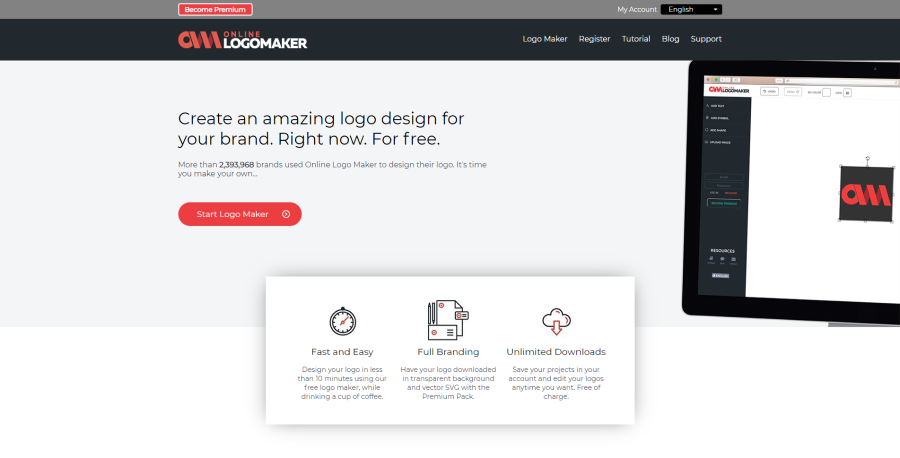
Online Logo Maker is a bit different from the other logo makers on this list in that it’s not based primarily on templates. You’re essentially creating a logo from a scratch, but don’t worry it’s not difficult at all!
Once you get to the editor, you’ll likely have a placeholder logo you can delete if you wish (or start from that), and you need to simply select the elements of your logo you want from the left menu – text, symbols, shapes.
The symbols available cover almost every niche so you’re bound to find at least a few good options that fit the look and feel you’re after. Every element of the logo is easy to customize and it really takes no time at all to create a really good looking logo.
Steps to create your logo:
- Go to the editor
- Start with the default logo or delete it
- Choose the logo elements you want from the left menu options
- Customize it to your liking
- Download it!
Logos we made with Onlinelogomaker.com:

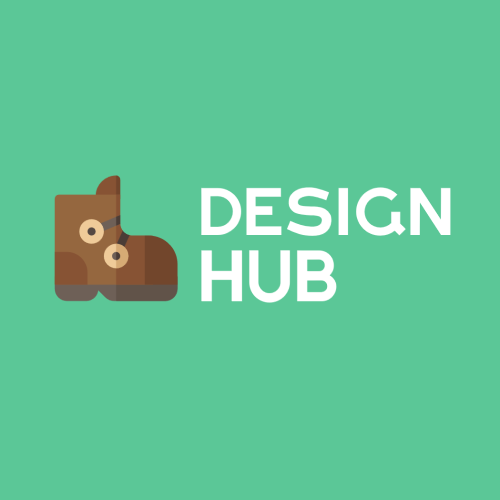
Pricing:
- Free (low res logo for non-commercial use only)
- Premium logo package: $29
What we like:
- Easily find symbols in specific categories
- Create something that looks professional very quickly
- Intuitive and easy to learn interface
- Quickly preview font types
- You can upload your own images
We really liked the interface on onlinelogomaker.com, it’s so easy to use and you can quickly create something that looks great.
Wrapping up
So there you have 11 tried and tested logo makers.
If you’re looking for an affordable option but still care about the quality of your logo, we’re positive one of the tools on this list will help you create your perfect logo.



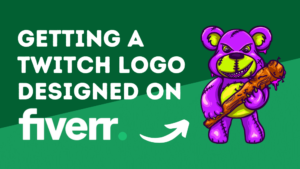
I must say you might have done a very excellent job on this.